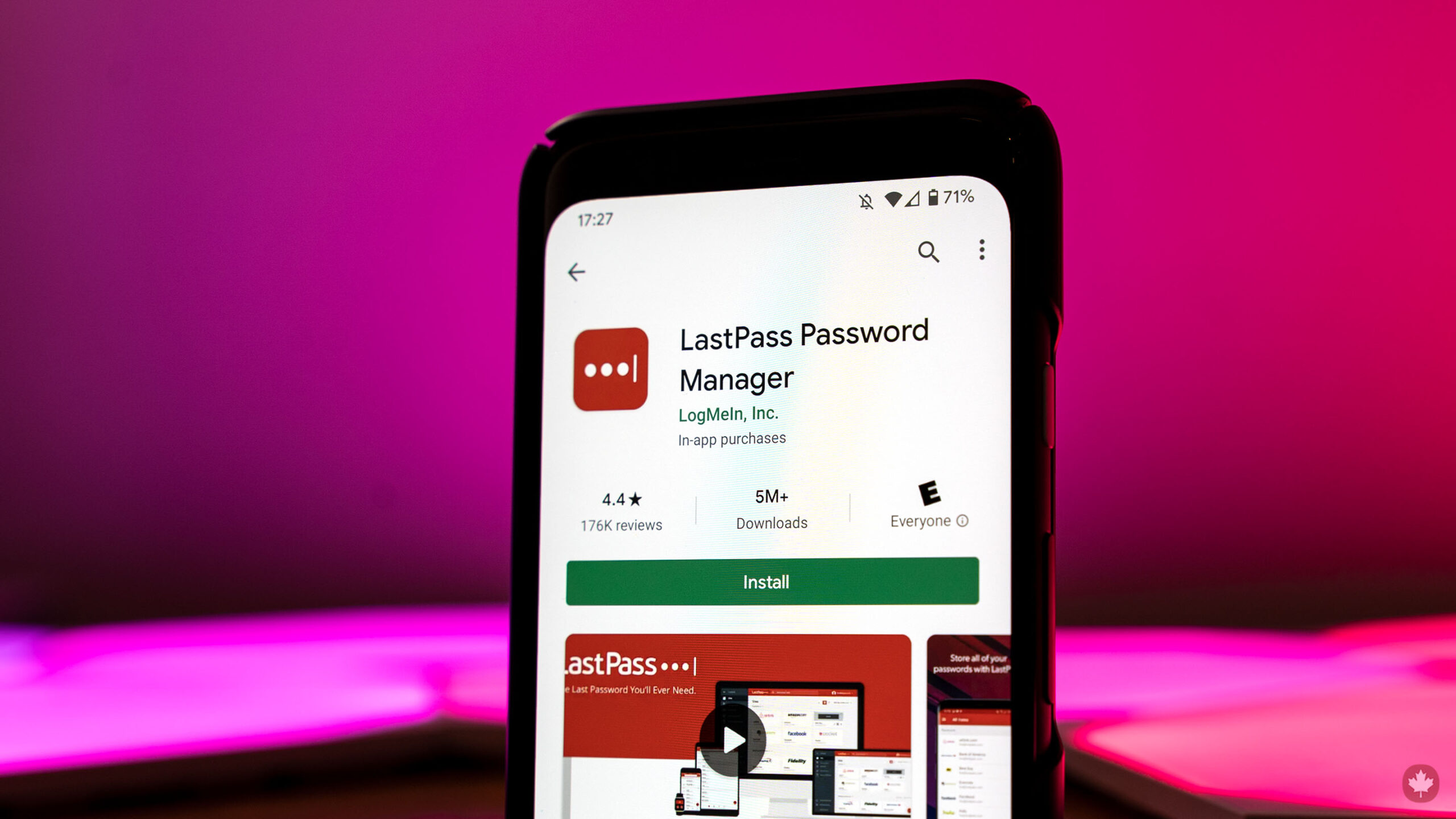
LastPass announced it will restrict users on its free tier to one type of device starting next month.
Starting March 16th, LastPass Free will ask users to pick between ‘Mobile Devices’ or ‘Computers.’ Whichever you choose, you’ll be able to use LastPass for free on an unlimited number of that type of device. In other words, anyone who uses LastPass Free on both their phone and laptop won’t be able to keep doing so after March 16th.
Instead, you can pick whether you have LastPass free on any number of ‘Computer’ devices, like Windows or Mac laptops, or any number of ‘Mobile Devices’ like phones or tablets. The Computer category includes LastPass’ browser extension.
Along with restricting the types of devices for free subscribers, the password manager will limit the available customer support options. Starting May 17th, free users won’t be able to access customer support over email.
Likely, LastPass is hoping the change will push users to subscribe to its paid tiers. There’s Premium, which costs $4.25 a month in Canada (billed annually at $51) or Family at $5.50 monthly (billed annually at $66). For most people, it’s probably better to switch to another password manager entirely.
Excellent alternatives to LastPass
LastPass isn’t the best password manager available, and there are plenty of options out there that offer more for much less money. One of LastPass’s greatest strengths was that its free tier provided a comprehensive password management experience. That made it an excellent starting point for many people, as well as for people who wanted a password manager that didn’t break the bank.
As such, I’ve included a few excellent alternatives below (and for more options, check out our full guide on setting up a password manager). Some have better free tiers, cheaper paid tiers, or both. Other password managers just supply a better experience overall. I use Bitwarden myself and strongly recommend it, but check out a few options and see which one meets your needs best.
- Bitwarden — Free and paid tiers (Premium: $10 per year, Family: $40 per year), open-source.
- 1Password — 14-day free trial, $2.99 USD per month (billed annually, $4.99 USD for family), Toronto-based.
- Dashlane — Free tier with 50 password limit, $3.33 USD per month Premium ($4.99 for Family) billed annually.
- KeePass — Free, open-source (mobile ports are unofficial).
- Browser-based options — Most major browsers, including Chrome, Edge and Firefox, offer free, built-in password management solutions. In a pinch, these work, but I’d recommend using a dedicated third-party service.
- More options — Wikipedia has a full list of password managers, available features, supported operating systems and more.
If you’re worried about switching password managers, it’s actually a pretty simple process in most cases. As someone who has switched password managers a few times, it really is straightforward.
LastPass (and most decent password management platforms) offers robust import and export tools. LastPass lets you export passwords as a .csv or .xml file, and you can use that file to import your passwords into another service. Just make sure to delete that file after you finish the transfer so your passwords aren’t hanging around unsecured on your computer somewhere.


