
If you commonly take screenshots on your iPhone and use the marker tools to cover-up sensitive information, you may be leaving your information exposed.
iOS includes some excellent tools for editing screenshots. Users can mark up screenshots with various types of markers or pencil tools, there’s a ruler to help draw straight lines and more. However, as noted by a recent Reddit post, some people like to use the ‘highlighter’ tool (or, as some prefer to call it, the chisel-tipped marker) to cover up sensitive information in screenshots.
Unfortunately, since the tool is meant as a highlighter, the default opacity isn’t at 100 percent — in other words, it’s semi-transparent. The problem with this is, even if the opacity is close to 100, it’s easy to bypass with some photo editing.
Here is why you shouldn’t censor sensitive info with the black highlighter on iOS, this video shows just how easy it is to reveal sensitive info censored with the black highlighter from ios
Redditor ‘M1ghty_boy,’ who started the post, shared a video recording that shows just how easy it is. In the video, M1ghty_boy colours over text using the highlight tool and, after a few passes, the text appears unreadable. However, M1ghty_boy opens it in the iOS photo editor and adjusts settings like exposure, highlights, shadows and contrast. Before long, you can make out the text again.
The easiest way to avoid someone editing your screenshot to see censored information is to set the highlighter tool to 100 percent opacity. To do this, just tap on the tool to select it, then tap a second time to open a small pop-up with controls for the tool. Then drag the opacity slider all the way to 100.
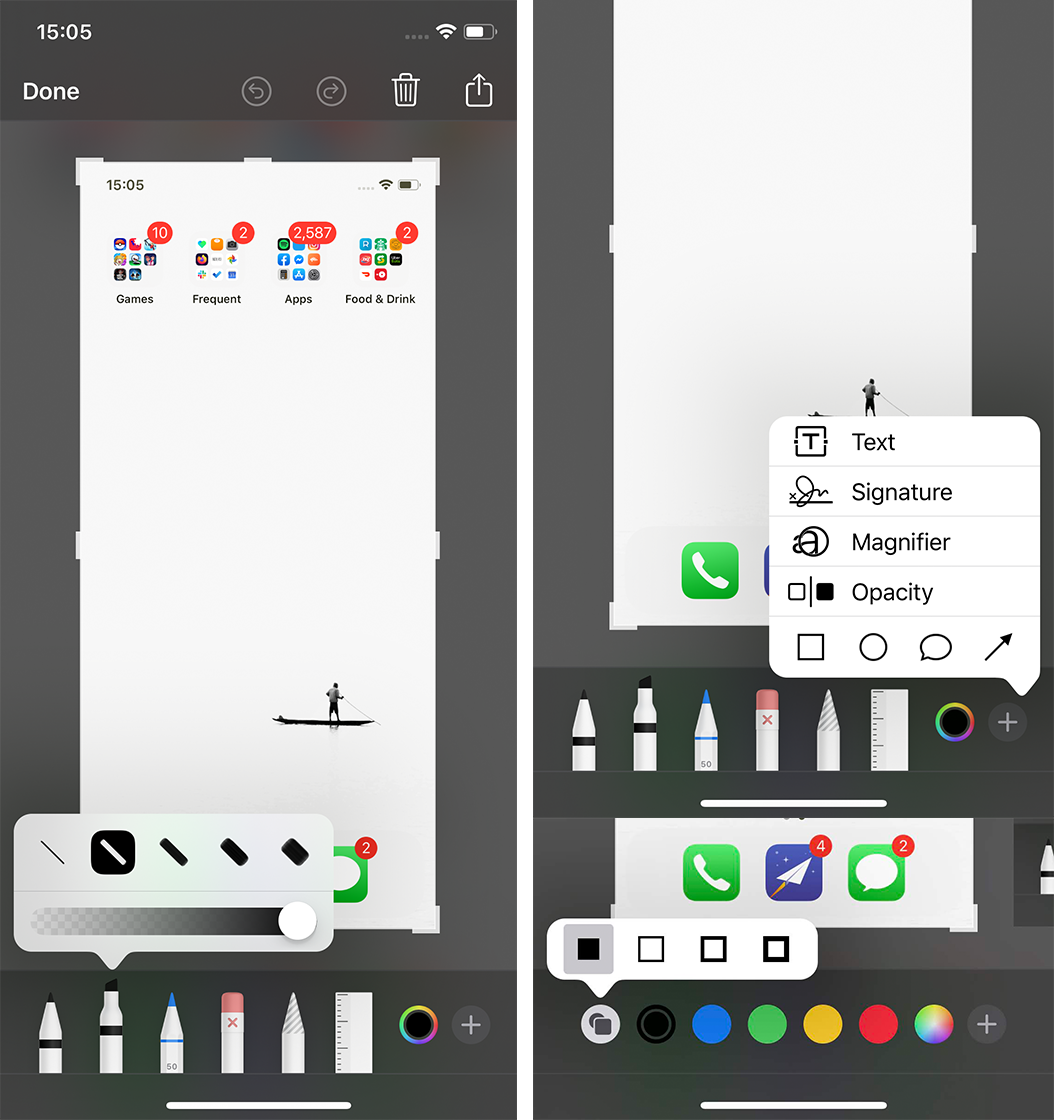
A more foolproof way would be to use the colour-filled shape option. To do this, tap the ‘plus’ icon in the bottom right corner, then tap one of the shape icons. Once added, on the bottom left you’ll see an icon with a square and a circle in it.
Tap that and select the filled-in shape. This creates a filled shape, which you can place over any information you want to keep hidden.
Source: Reddit Via: The Next Web


