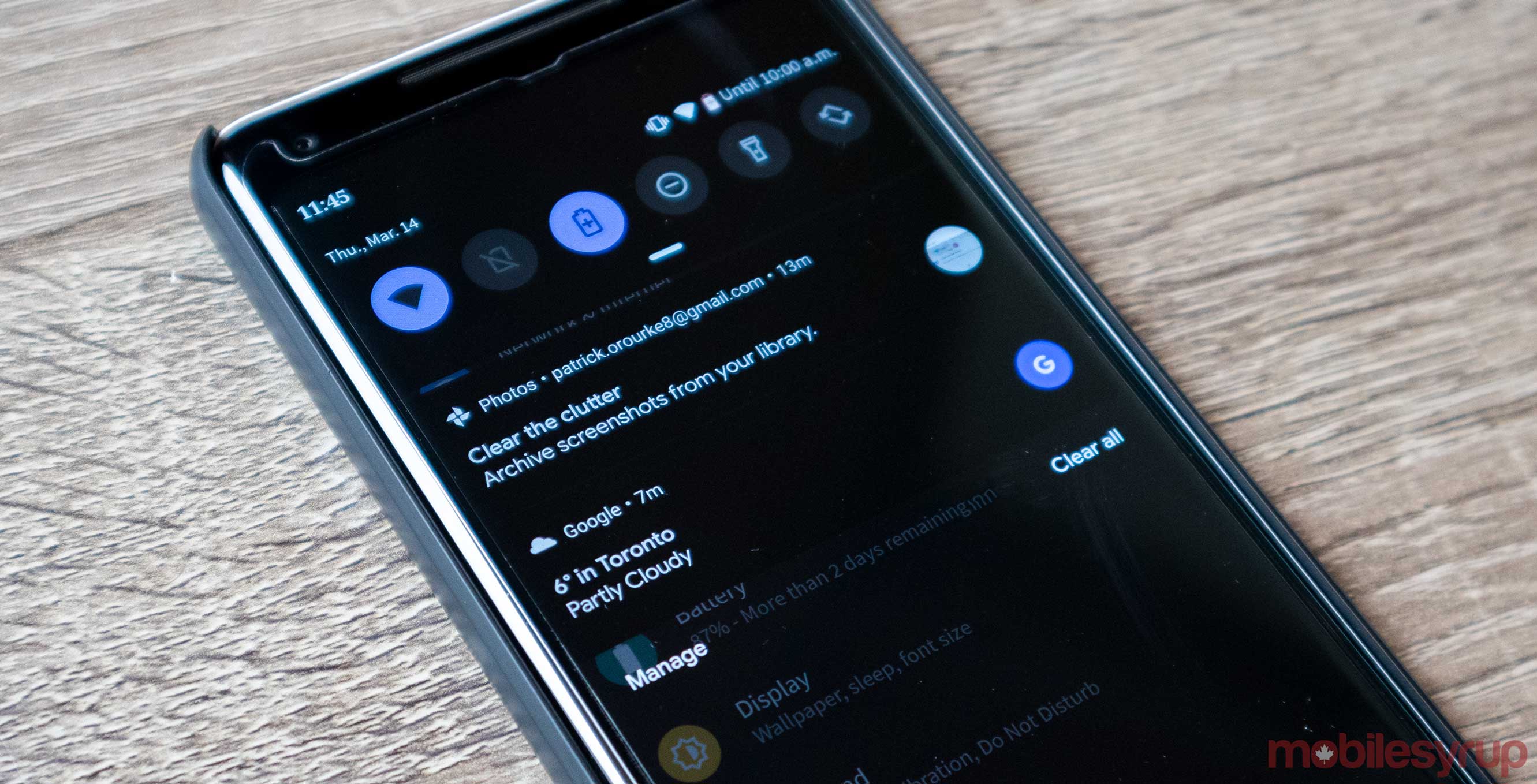
Android Q’s first developer beta is here and it includes a dark mode, but it’s hidden in a few new places this time around.
Anyone running the beta can enable the dark theme by navigating to ‘Settings’ and selecting ‘Battery.’ From there, tap on and enable ‘Battery Saver.’ Now, some of Android’s system-level features will turn to black instead of white. This is the easiest way to turn on Android Q’s dark mode feature.
Two similar features are available in Android 9 Pie. One is a ‘Dark Theme under the ‘Advanced’ ‘Display Settings.’ The second is called ‘Night Mode,’ a feature users can through the phone’s ‘Developer Options.’ All versions of Android Q’s dark theme more closely resemble Night Mode.
Take note though, enabling dark mode via Battery Saver includes all of the features and drawbacks that come along with it. Battery Saver results in apps not refreshing their content until a user looks at them. It also turns off location services when the screen isn’t active and stops apps from performing background tasks, according to the Google Pixel support page. On the other hand, it also extends your battery life considerably.
This also isn’t the exact type of forced third-party dark mode that popped up in January. While the feature is similar, XDA recognized a developer setting that was able to force third-party apps to adopt darker elements. This is how Kiwi Browser is able to force webpages into the dark. This option could still be somewhere within Android Q, or make its way to users in a future release.
Instead, the dark modes you can try in Q only change the notification shade, settings app, homescreen folder shade, the files app and Google Feed.
There are other ways to enable the dark mode in the beta, but they’re more difficult to pull off. Twitter user @HANI_4k, who reached out to MobileSyrup, says that if you turn on Night Mode on a Pixel phone running Android 9 in the ‘Developer Settings’ and then update to Q, the beta then features a dark theme if you’re using a dark wallpaper.
Users can also turn on the dark setting in the Android Debug Bridge (ADB), according to XDA Developers. For a complete guide on how to do this, check out this post on XDA developers.
These methods don’t use Battery Saver.
Source: @HANI_4K, XDA Developers Via: Android Authority


