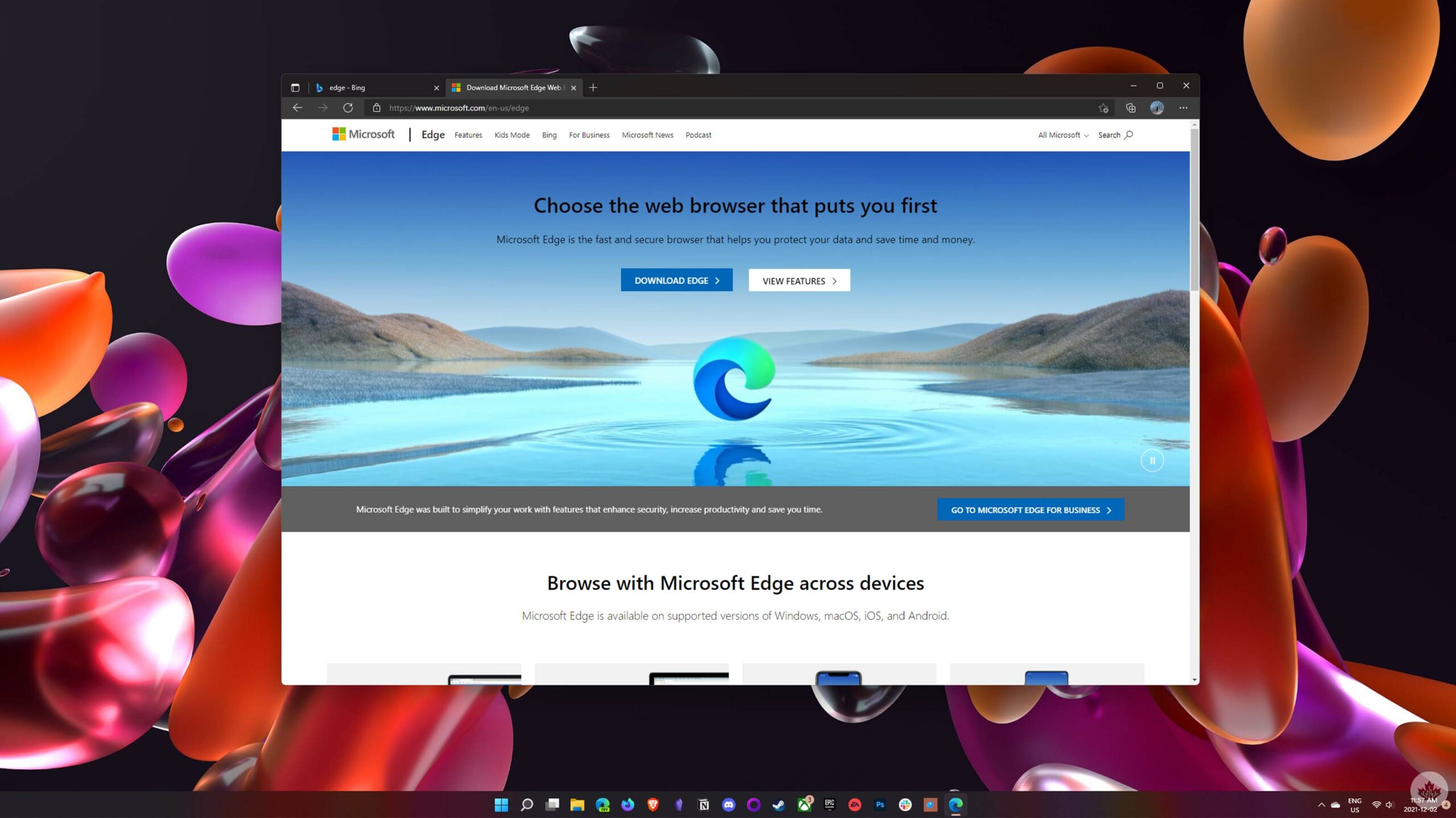
Microsoft Edge users may soon have access to a new way to run tabs side-by-side thanks to an in-development split-screen feature.
First spotted by ‘Leopeva64-2’ on Reddit (via The Verge), the split-screen feature is hidden beneath an experimental flag available in the beta, dev, and canary versions of Microsoft Edge.
If you’re running one of those versions of Edge and want to try the feature out, type ‘edge://flags’ into the URL bar and then search for and enable the ‘Microsoft Edge Split Screen’ flag. However, it’s worth keeping in mind that experimental features like this may have issues or cause problems, so be prepared to do some troubleshooting.
Once the feature is enabled, a new button will appear next to the URL bar in Edge. Users can click it to split their screen in two and display two tabs side-by-side.
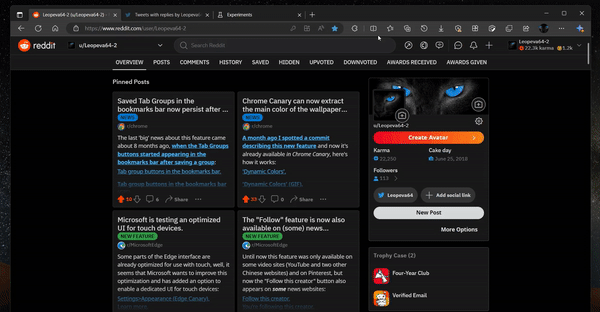
Splitting tabs in Edge | Credit: Leopeva64-2
Of course, you can already do split-screen views through window management software, whether the built-in software like Snap on Windows 11 or through other addons. However, the benefit of Edge’s built-in split-screen functionality is that it works within the browser window, so you don’t end up with two sets of title bars, address bars, and other stuff cluttering up your display.
Moreover, when you do split tabs in Edge, it combines both web pages into a single tab, which means you can open multiple split tabs and flip between them, pin them, add them to groups, and do whatever else you like to do with browser tabs.
Thankfully, Microsoft is working on the feature for Edge on macOS and Linux as well, which means better browser tab management for all, not just Windows users.
It’s worth noting that other browsers offer similar features. For example, Chromium-based Vivaldi has a ‘tab tiling’ feature that lets users stack up to four web pages into one tab with different layouts. Edge is limited to just two tabs for now.
Tab splitting is definitely tempting me back to Microsoft Edge, at least as the primary browser on my laptop. It’d be super helpful for my workflow to open certain websites side-by-side. There are add-ons out there that try to replicate this functionality, but I’ve yet to find one as seamless as what Edge has on offer.
MobileSyrup may earn a commission from purchases made via our links, which helps fund the journalism we provide free on our website. These links do not influence our editorial content. Support us here.


