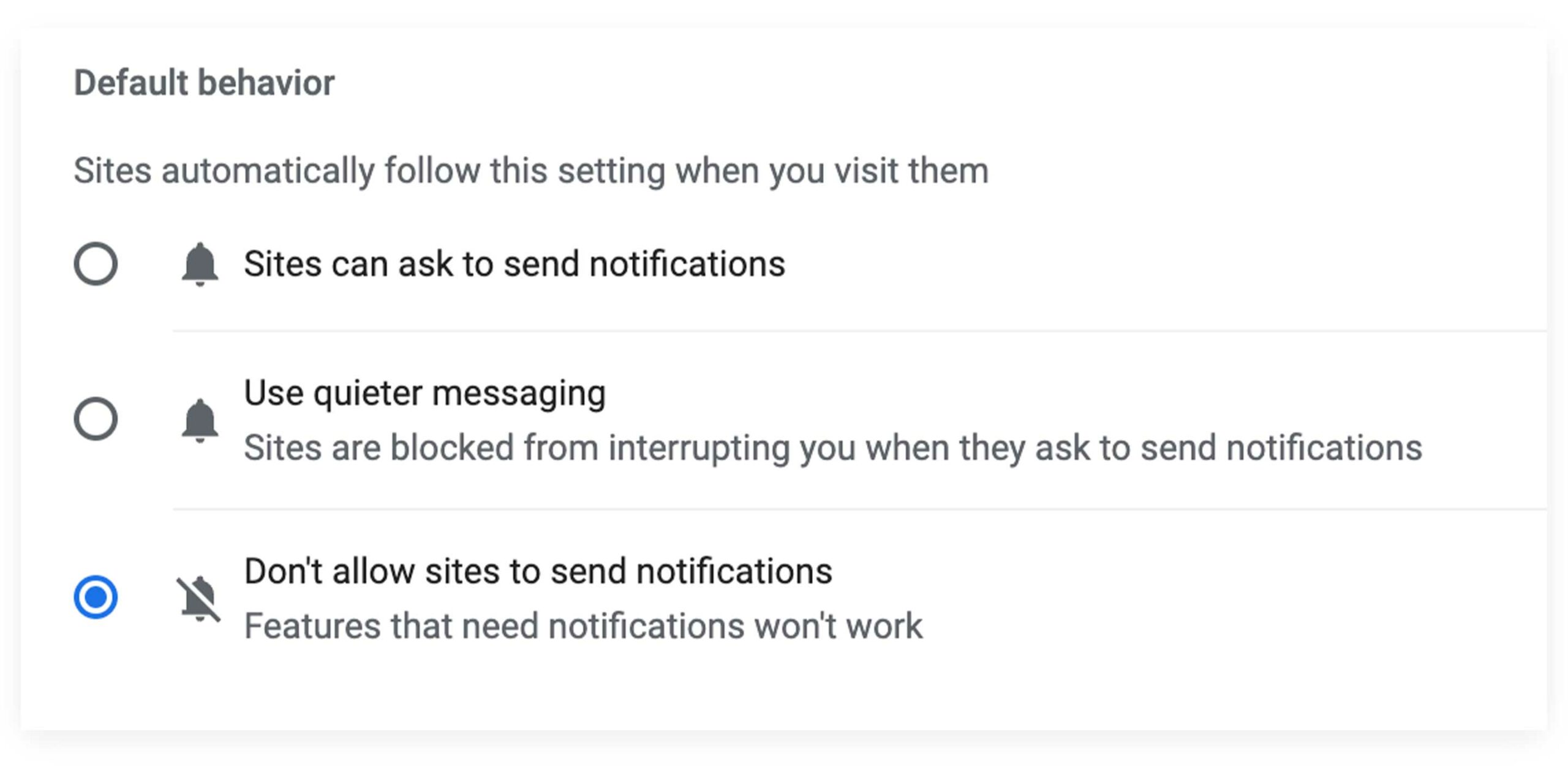I hate the web.
This is a tough stance to take since the internet pays my rent, but the way apps and websites constantly vie for my attention is often very draining. That said, I noticed something when I was using Google Chrome today that makes the experience a little bit better.
If you constantly deny popup notifications, Chrome will learn this behaviour over time and auto-block websites asking you to subscribe to its push notifications. I noticed this happening to me today, and when I dove a little deeper, it turns out you can block all those types of notifications directly from the Chrome Settings menu.
You should be able to access the setting with this link if you’re in Chrome. If that doesn’t work, accessing this menu is a bit of a pain. Click on the ‘three-dot’ menu in the top left of your Chrome window and choose ‘Settings.’ From there, select ‘Privacy and Security’ from the left-hand menu. Then click on ‘Site Settings,’ and select Notifications from the next page.
Once you’re in the Notifications area, you can disable site notifications or use a quiet way to deliver your online Chrome notifications. There is one issue with this which is that it also silences notifications for important apps like Google Calendar or other online work apps.