
Imagine this situation: you just purchased the fancy 4K-capable PlayStation 4 Pro.
You race home and eagerly hook the console up to your 4K HDR television, immediately booting up a 4K-compatible game like God of War or Horizon Zero Dawn.
Things seem to be going well, but then out of nowhere the screen flashes black repeatedly. You try a different HDMI cable, thinking that perhaps the issue is related to a bandwidth problem or a faulty connection, but that doesn’t solve the problem.
Next, you delve into the PS4 Pro’s new video output menu, but nothing seems to work other than setting the console to 1080p, which defeats the purpose of owning a 4K TV and PS4 Pro in the first place.

You spent a silly amount of money on a 4K television for a reason.
If you’re like me, you recently went through this unnecessary ordeal with the PlayStation 4 Pro. You also likely own either a Vizio or Samsung 4K television, given that most of the countless online threads surrounding this issue focus on TVs from those two manufacturers (I have seen reports of TVs from other manufacturers suffering from similar issues, too).
In terms of official comment, both Samsung and Vizio seem to blame Sony for the problem, while Sony says TV makers are the cause of the issue, leaving the consumer to try to fix things on their own.
I’ve spent countless hour troubleshooting the PS4 Pro’s black screen issue and below is what I’ve managed to figure out. Join me on a journey through the current horrible state of 4K HDR gaming (the actual solution I found to this issue is at the end of the story).
Here’s what worked for me
The PS4 Pro features two 4K video output options the standard PS4 is not capable of: 2160p YUV420 and 2160p RGB. While both display options output at a 4K resolution, YUV420 compresses the console’s colour to what’s known as ‘Chroma 4:2:0,‘ and is designed for 4K televisions that don’t feature HDMI 2.0 — it’s for older TVs that support the HDMI 1.4 standard. This cuts bandwidth roughly in half and allows displays featuring HDMI 1.4 ports to still output a full 60Hz 4K video signal.
2160p RGB, on the other hand, doubles YUV420’s data transfer bandwidth and is known as uncompressed ‘Chroma 4:4:4.‘ This mode is only supported by televisions that feature HDMI 2.0, according to the often-reliable source of all things painfully technically complicated, Digital Foundry. When the PS4 Pro is set to 2160p RGB video output it’s not capable of true 10-bit HDR10 colour because of HDMI 2.0’s current bandwidth limitations — the HDR data is then compressed to 8-bit.
However, it’s worth keeping in mind that RGB video output is the best quality option when not playing HDR-compatible games on the PS4 Pro.

My television for instance, Vizio’s 2017 M50-E1, only features one HDMI 2.0 port that’s capable of HDR10. This is enabled through the TV’s ‘UHD Deep Colour’ feature. To make matters even more complicated, the deep colour option is often called something different by every television manufacturer.
That said, if you own an HDR10 compatible TV and you want to play a supported PS4 Pro title that supports HDR10 high-dynamic range enabled, you’ll also need to set HDR and ‘Deep Colour Output’ to automatic on the console in its video output settings.
It’s also worth noting that if you’re using a PlayStation VR, the headset’s processor box only supports HDMI 1.4, limiting the Pro’s functionality to 2160p YUV420.
But what does that actually mean?
Now that all that technical jargon is out of the way, let’s break it down.
If you’re looking for a real HDR signal that isn’t compressed, this just doesn’t seem to be possible with the PS4 Pro given HDMI 2.0’s current bandwidth limits, regardless of if you select 2160p RGB or YUV420 in the console’s video output settings.
In my particular case, the only settings my television seemed to be able to handle without constantly flickering black, even with HDR out of the picture, was standard 1080p. Most televisions should be able to work with the PS4 in automatic video mode, allowing the console to switch to the appropriate output depending on what content is being played. When this mode is enabled, the PS4 Pro switches to a special output called YUV-422, which is reportedly a minor improvement over YUV-420 in terms of colour compression.
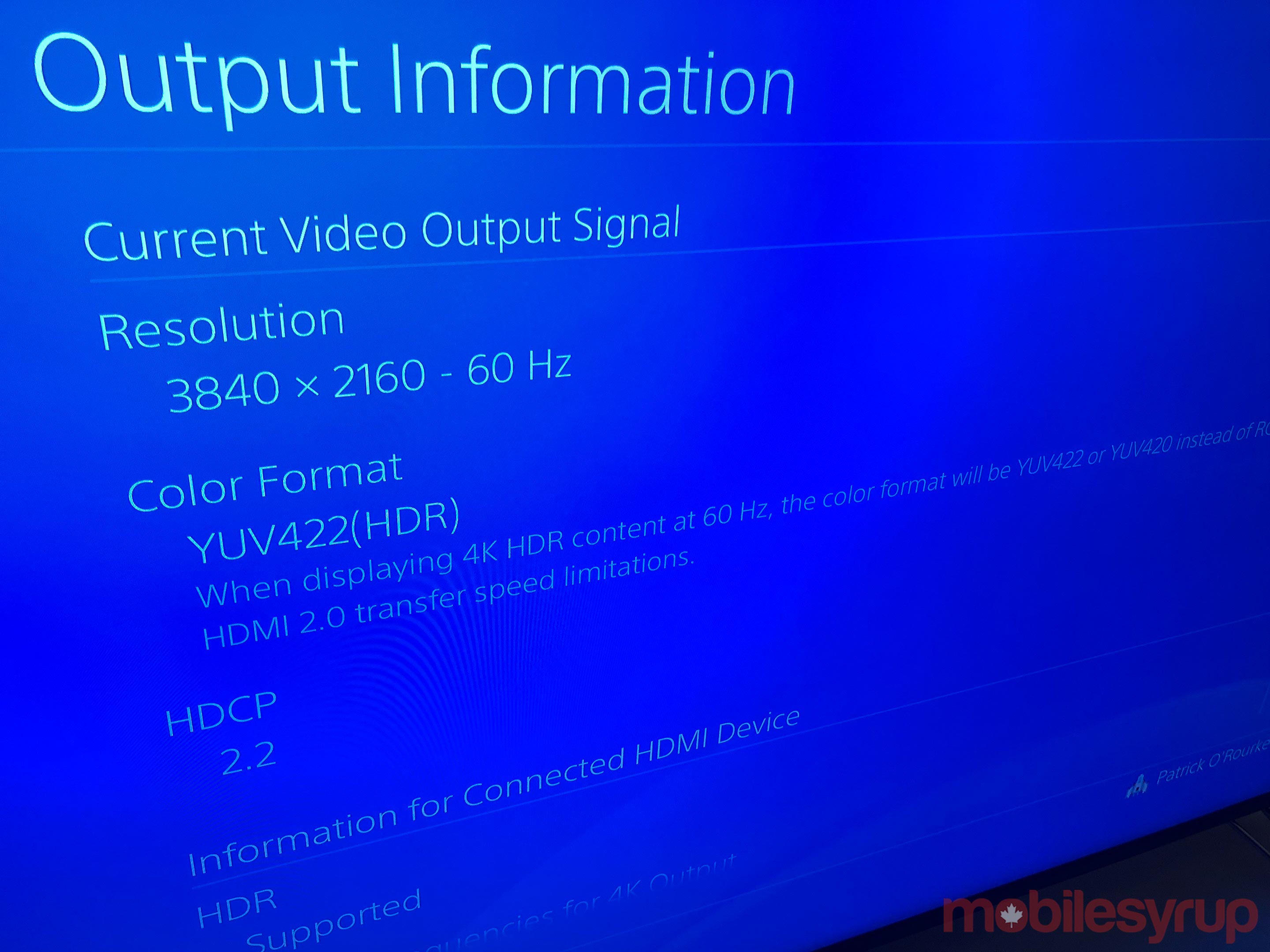
For those who are encountering the dreaded flashing black screen problem with their TV like myself, things get a little complicated. It’s still unclear what actually causes the issue, but it seems to be related to some sort of HDMI handshake issue. Essentially, the TV isn’t able to consistently detect the PS4 Pro, and the console can’t consistently recognize the television.
I’ve spent hours scouring the internet for a solution — as I’m sure you’ve been able to determine from my complicated technical explanation above — and haven’t found a consistent answer to this issue. Some have opted to turn on their PS4 Pro in ‘Safe Mode‘ and have encountered some success, while others have simply just flipped the console to 2160p YUV420 output manually.
What I eventually opted to do is pick up a Dolby Vision and HDR10 compatible HDMI Switcher from Amazon. Somehow, putting the HDMI signal through a passthrough devices like this $59 Xolorspace 4K 60Hz HDMI 2.0 compatible switch, solved the problem. Be careful when picking up an HDMI switcher as many of them don’t support HDR10 and Dolby Vision.

I’ve played around 10 hours of the new God of War at this point and haven’t run into the dreaded black flashing display problem, with the console switching automatically between the best available display setting. I have my fingers crossed that the problem is now gone and that my 4K HDR experience with the PS4 Pro will be smooth moving forward.
You can find a full list of PS4 Pro HDR and 4K compatible games here.
Also, for what it’s worth, I haven’t encountered HDMI connection issues at all with the Xbox One X.


