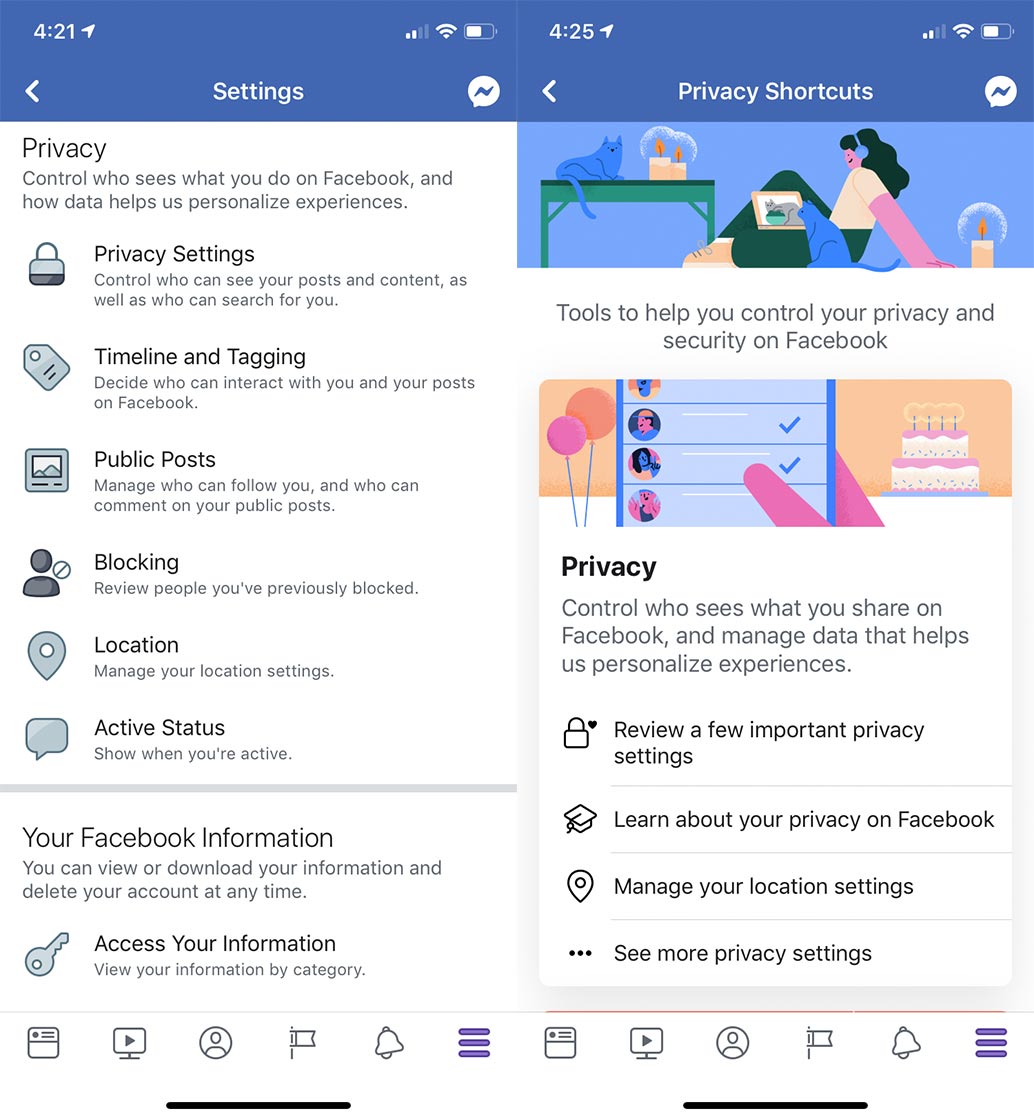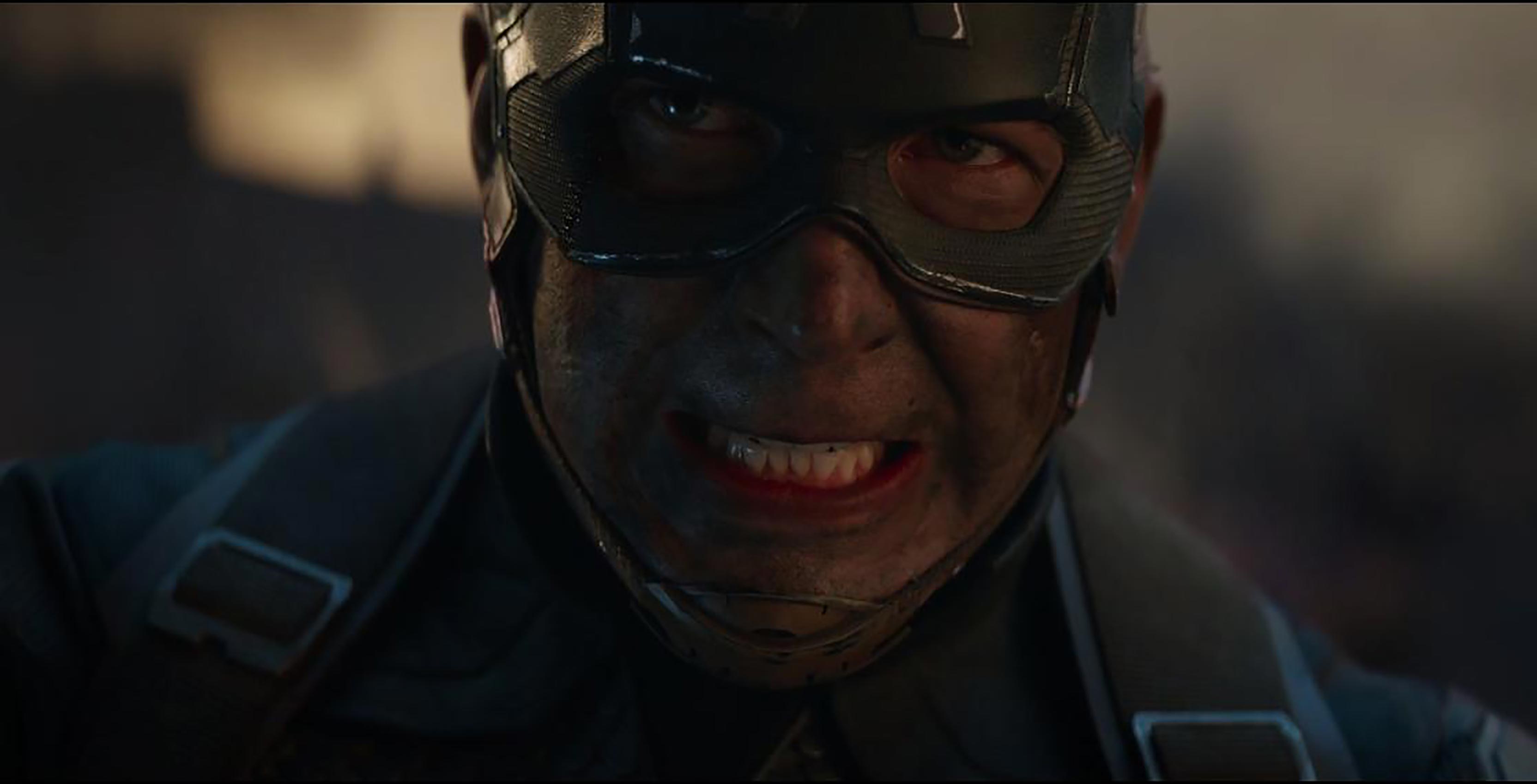
In many ways, 2019 will likely be remembered as the end of an era in pop-culture.
Avengers: Endgame, Marvel Studios’ unprecedented culmination of more than 20 superhero films, will bring an end to at least a few beloved heroes’ stories when it hits theatres on April 26th. Meanwhile, the ongoing eighth and final season of HBO’s massively popular Game of Thrones is set to wrap up in May.
Finally, Lucasfilm’s Star Wars: The Rise of Skywalker is set to wrap up the iconic Skywalker Saga that started way back in 1977.
All of that is to say that there are many highly anticipated movies and shows this year that people will, unfortunately, try to spoil for one another. Indeed, waiting several years or even decades to see something through to its end, only to have the surprise prematurely ruined, can be quite disappointing. This is the fear that many Marvel fans are experiencing right now as major Endgame spoilers have started running rampant on the internet.
Thankfully, there are a number of tools you can use on social media to help stay clear of spoilers. Specifically, these social networks offer features that let you mute certain keywords from appearing in your feeds, a particularly useful tool in avoiding spoilers.
Here’s how you can enable these features:
Unfortunately, while Facebook tested a ‘keyword snooze’ feature last July to let users mute individual spoiler words, it isn’t available now.
That said, you can still snooze individual people, Pages or Groups that you think might be talking about whatever you’re trying to avoid. To do this, go to ‘Settings & Privacy,’ select ‘Settings,’ scroll down to ‘News Feed Settings’ and choose ‘News Feed Preferences.’ From there,
From here, you can also prioritize which people, Pages or Groups you want to see first in the News Feed. This could be useful if you still want to briefly pop onto Facebook to see what’s up with particular friends or family right at the top of your feed, all while still avoiding any spoilers.
Additionally, you might want to make sure your privacy settings are up to date so people you don’t know or trust can’t drop spoilers on your posts. To do this, go to the ‘Privacy Shortcuts’ tab and select ‘Public Posts.’ Here, you can choose if you want to enable anyone to comment on your posts or limit this ability to friends of friends or only friends.
Instagram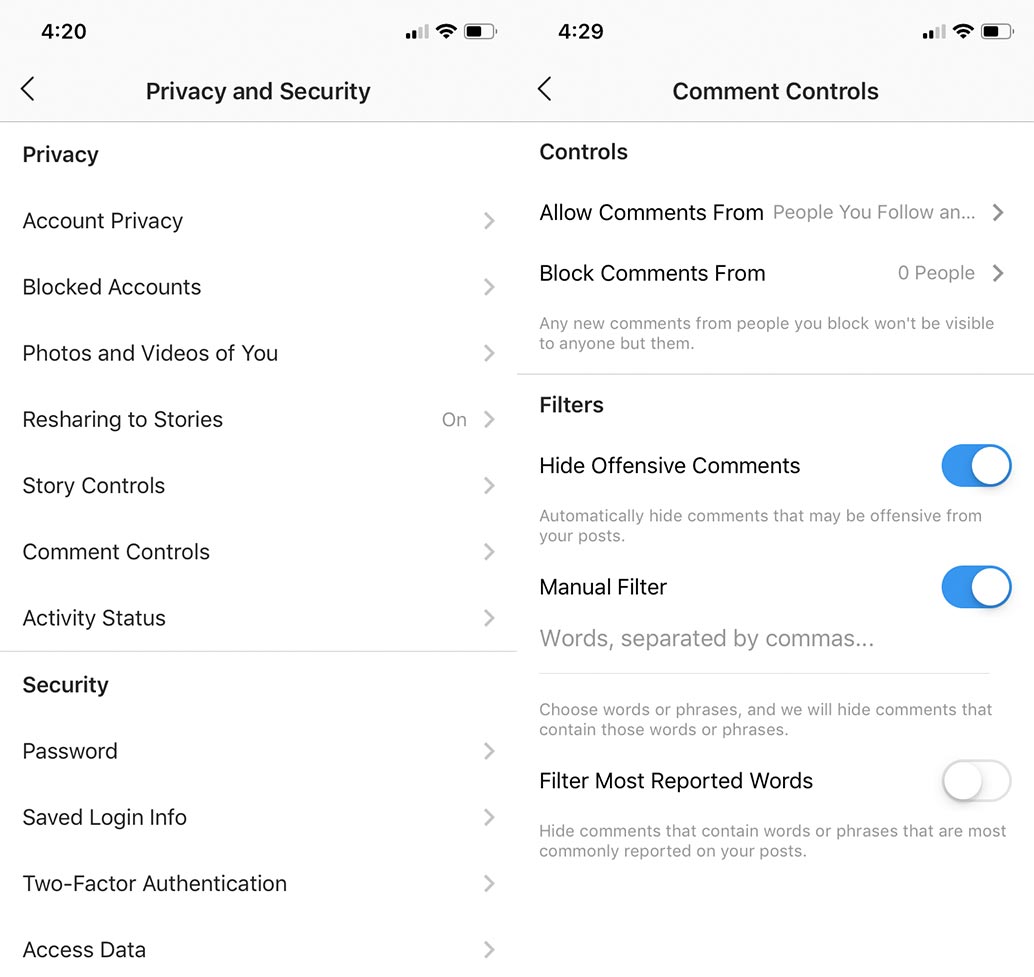
Instagram doesn’t let you filter out all posts related to specific topics, but you can at least control who you follow and what you see in your feed.
If you’re like me and follow any Marvel fan accounts (or other fandom equivalents), you might also want to mute or unfollow them entirely just in case. To do that, visit the profile, click the ‘Following’ icon and select ‘Mute.’ From here, you’ll be able to mute posts and/or stories from this profile so you won’t see them in your feeds. These accounts can be unfollowed from this ‘Following’ section as well.
Meanwhile, if you’re following a particular hashtag (for example, #AvengersEndgame), you may want to unfollow that as well. Do this by searching for the hashtag in the search bar under ‘Tags’ and choose to unfollow.
Additionally, you can manage who can comment on your posts so some random person can’t target you with spoilers. Enable this by visiting ‘Settings,’ then security, ‘Privacy and Security,’ and finally, ‘Comment Controls.’ In this section, you can choose to only let your followers and/or people you follow comment on your posts. Alternatively, you can turn on a manual filter and put in specific words or phrases that you want hidden from your posts.
Finally, you can even make your account private if you don’t already by going to ‘Privacy and Security,’ ‘Account Privacy’ and turning on ‘Private Account.’ That way, only those who already follow you can interact with you.
Twitter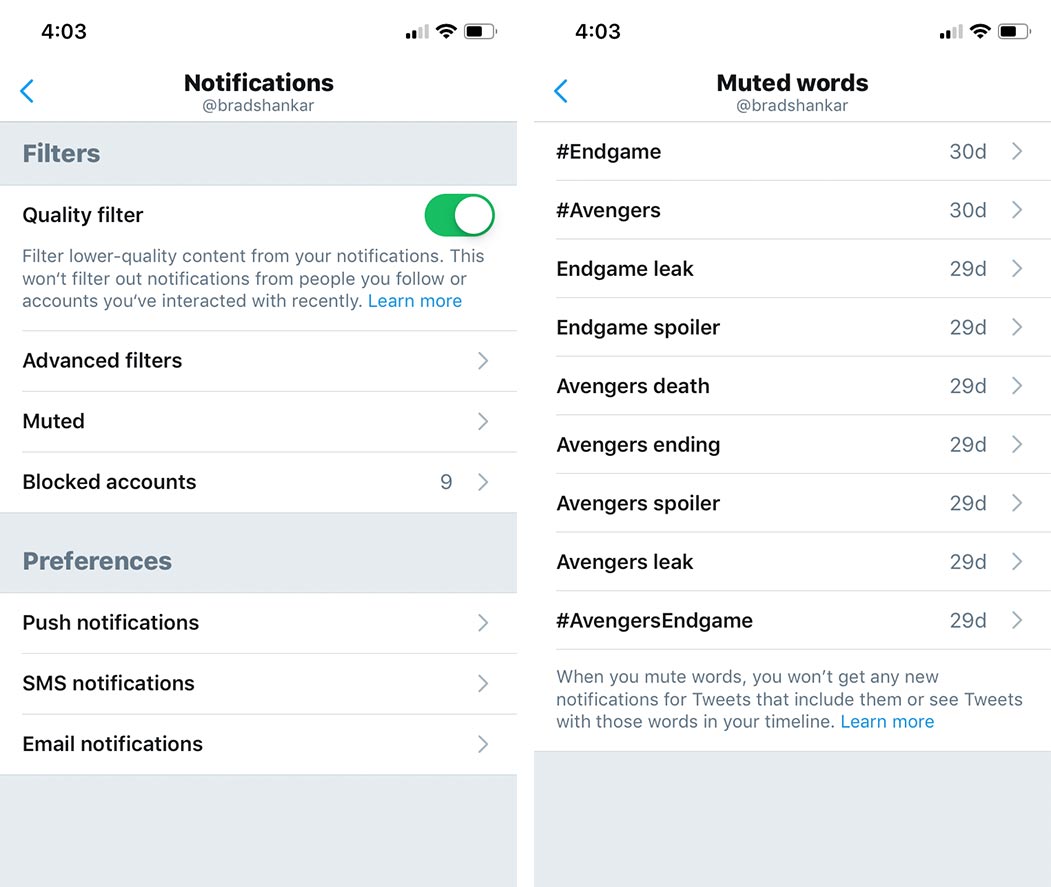
Twitter has by far the most robust lineup of muting tools of the main three social media platforms.
To take advantage of them, go to ‘Settings and privacy,’ then ‘Notifications’ and finally, ‘Muted’ under the ‘Filters’ section. In here, you can mute individual accounts and words from appearing to you on Twitter. The ‘Muted words’ feature is particularly useful since you can put in any number of keywords that you don’t want to see pop up in your Twitter feed. You can mute tweets for 24 hours, seven days, 30 days or forever.
Just like the other platforms, you can also mute or unfollow individual profiles that you are wary of. Unfollowing is as simple as pressing the ‘Following’ button and confirming you want to unfollow. More advanced settings like muting and blocking can be found by clicking the three dots in the top-right.
Of course, the only way to completely avoid internet spoilers is to go dark entirely. That said, that’s not always easy to do if you need to go online for any number of other reasons. So for those that do, these features will certainly help.
Be careful, friends, for the night is dark and full of spoilers.