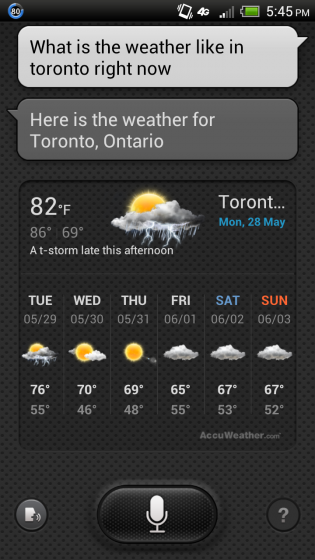
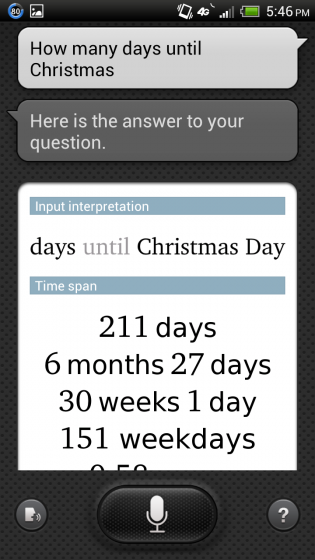
Samsung’s S Voice is a phone assistant app that will come bundled with every Galaxy S III. But luckily for us it is also a third-party app, which means that even though it won’t be downloadable from Google Play it is installable on other devices.
A few days ago a test version of S Voice leaked that provided access to Samsung’s servers. It was shut down shortly thereafter as the company claimed it was not fit for public consumption. A newer version, extracted from the shipping Galaxy S III ROM, has been made available and it seems to be working on most devices running Ice Cream Sandwich. Now, only a day before the phone’s official release date, it seems to be working again. Note: you must be running Ice Cream Sandwich for S Voice to run correctly.
There are currently two ways to get S Voice working depending on whether you have root access. The non-root version is a little more temperamental and may not work all time; on the other hand, the root-based version has been working and stable for us for a few days now.
Non-root (most users)
1. Go to Settings/Security and check “Unknown sources”
2. Download the S Voice APK file (mirror)
3. Install S Voice from the notification bar or Downloads app
4. Profit!
Check to see if the app works by going into your app drawer.
Root users (more stable solution)
1. Download ZIP. Extract on your desktop. If you download to phone directly, you still need to extract to a normal folder.
2. Contained within is 2 files (voicetalk.apk & libsvoxtts.so).
3. Place voicetalk.apk in system/app with “Root Explorer” (Use Mount R/W and set permissions by holding voicetalk.apk to see sub-menu). Make sure to make permissions as “rw-r–r–“.
4. Now place libsvoxtts.so on /system/lib.
5. Reboot
6. Profit!
Let us know what you think of S Voice and whether you got it working properly on your rooted or non-rooted device.
Source: XDA-Developers, The Verge


